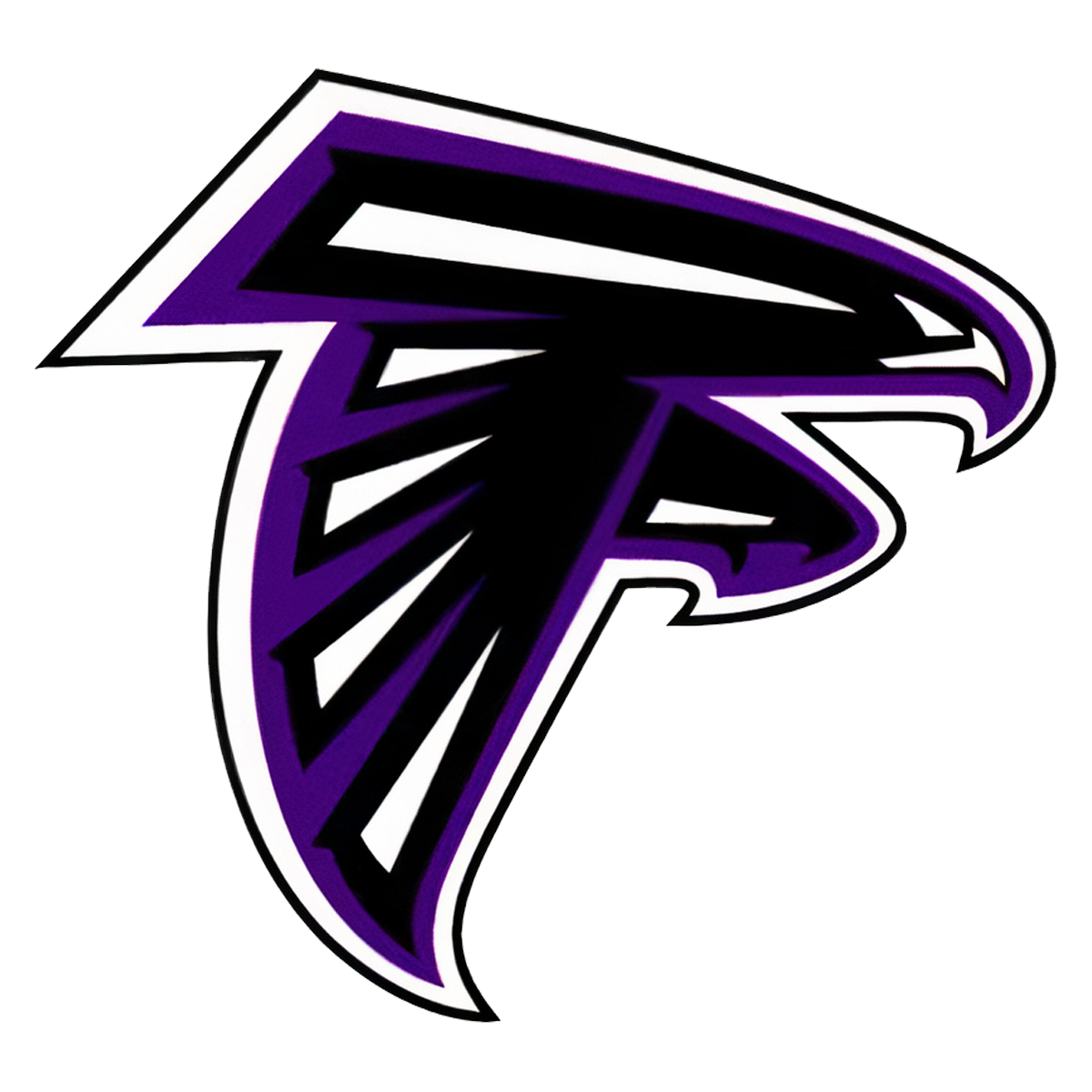JMC
LINK--> OABCIG JMC ACCESS
If you have problems accessing your JMC account, please contact Julie Weeda the Director of Technology.
JMC ALERTS & GRADES
Do you want to know how your student is doing in their classes? Or, would you like to know if your student is marked absent/tardy from school? Parents can access their student's grades, and even set up alerts for each of their children in JMC. In the Parent JMC portal, click on Academics. From this menu parents can access their child/ren's Attendance Report, Progress Reports, Schedule, and set Alerts. In the Alert Configuration you as the parent can set a Family Lunch Balance Alert, Period Attendance Alert, Missing Scores Alert, and a Grade Alert. Each of these areas are highlight below.
Family Lunch Balance Alert
(Found in left menu under Academics, Alert Configuration)
*This alert is useful for the entire family. When your family (all students in the family pull from this one balance) lunch balance gets to or below the amount you set it will send you a notification, via email about the balance of your family lunch account. This is helpful to families so you can know before your balance hits zero, which is the amount at which the school will send you a lunch balance notification. We recommend that each family set a $5 balance/amount at which they receive a notification of their lunch balance. That way you receive notice prior to arriving at a $0 lunch balance.
Period Attendance Alert
(Found in left menu under Academics, Alert Configuration: you must set this up and save for EACH student)
*This alert is helpful for parents to see when their child is marked absent or tardy from school. This alert is especially helpful for parents of Middle and High School students.
Missing Scores Alert
(Found in left menu under Academics, Alert Configuration: you must set this up and save for EACH student)
*This alert is helpful for parents to be notified when their child has an assignment/test/score marked as "Missing" by the teacher. This helps parents and students to know what the teacher still needs for grading, usually so that it can still be turned in for credit.
Grade Alert
(Found in left menu under Academics, Alert Configuration: you must set this up and save for EACH student and each semester class)
*In this area parents can set a grade/score (such as 90, 85, 80%, etc.) for each class. When the student's score is at or below the score you've selected you will receive notification via email. From there parents can log in to their JMC parent portal, into Academics, Progress Reports, and click on the current quarter of the class to see all the assignments that the student has done to help pinpoint how that total grade/score came about. If you click on the teacher's name in the far right of this area you will be able to email the teacher directly for communication about the class and/or the student's score.
Standards & Benchmarks Report Card for Elementary Students
(Found in left menu under ReportCard/Transcript, Standards & Benchmarks Report Card)
Parents of Elementary age students, we recommend that use the Report Card/Transcript menu to look at your student's report card at the end of each quarter. Click on Report Card/Transcript, then Standards and Benchmarks Report Card, click on Print at the top of the page and it will download your child's current report card form. This will detail your student's report card by quarter for the school year. While you usually receive a printed report card at conferences, this area can be used year-round to check on your student's progress. Additionally, some scores will also be viewable for your elementary aged students in the Report Card/Transcript --> Report Card or Midterm Report Card areas as well.
JMC ONLINE LUNCH MONEY & FEES PAYMENT
Parents did you know you can put lunch money into your child's JMC electronically? Or pay your fess, such as registration fees, online? No more forgetting to give your child a check to take to school! You can deposit money in your account at any time during the year.
Please note: This year, the district is covering the convenience fee charges using the system.
ONLINE PAYMENT INSTRUCTIONS - BREAKFAST & LUNCH DEPOSIT
1. Log in to your Parent JMC portal through the link listed above.
2. Go to "Lunch" in the list on the left side of the page.
3. Click on "JMC Online Deposit (Family Account)" in blue at the top of the page.
4. A pop up window will appear. Follow the onscreen areas to complete your online deposit for your family breakfast & lunch account.
ONLINE PAYMENT INSTRUCTIONS - TUITION & FEES PAYMENTS
1. Log in to your Parent JMC portal through the link listed above.
2. Go to "Tuition & Fees" in the list on the left side of the page.
3. Fees for each student are also listed in the area below. You may toggle to each student under your account to see each student's assigned fees.
4. Click on "Pay My Bill" in blue at the top of the page.
5. A pop up window will appear where you can select the fee/s you wish to pay and add them to your cart for payment.
7. Click on Checkout and you will be able to enter your payment information.